Review: Line 6 POD HD Desktop by Gabriel Lamorie
Software guitar effects modules and software have become increasingly popular tools for home studio musicians and pro recording facilities over the last decade. For those of us who may lack the space or cash flow to create custom tones by combining pricey analog pedals with amps and other expensive effects modules, software tone and effects plugins have always been a practical solution.
The only problem with digital emulation is that it can sometimes sound dull or brittle when compared to the real deal. Line 6 has taken this issue into consideration, developed their own high definition amp modeling technology, and packed it into their POD HD line of guitar multi-effects modules.
Their HD Modeling tech has been moved to the desktop with the introduction of the POD HD Desktop , released earlier this year in May, 2011. This new multi-effects device is one of many descendants reminiscent of its earlier bean-shaped cousin, the original Line 6 POD digital guitar tone module. This time around however, the POD HD includes more amp models and even more effects – based off of their M9 and M13 stompbox modelers known as “M-Class” effects.
Overview
The POD HD is a small desktop multi-effects unit that contains 22 HD amp models based on some of the world’s most iconic amps and over 100 “M-Class” effects containing 19 delays, 23 modulations, 17 distortions, 12 compressors and EQs, 26 filters and 12 reverbs. The amps and effects can be combined in a massive amount of ways, making the possibilities for customized tones nearly endless. All of the processing takes place in the internal DSP engine — so no load is put on your computer when recording.
The face of the POD HD is very easy to navigate. Circling around the top of the unit are several large knobs that resemble controls you might find on an actual guitar amp. From left-to-right we have “Drive”, increasing the amount of distortion applied to your current preset. Next there are the tone controls, “Bass, Middle, Treble and Presence.” After that is the “Tweak” knob which is actually an assignable controller for different parameters on effect models or amps. Last are the “Volume” and “Master” knobs. Volume is specific to the selected preset’s volume while Master is global to your outputs.
Located in the middle of the POD HD on either side of the Display are the navigation controls. Directly below the display are the four Multi-Function Knobs which allow you to adjust parameters on the selected effects or amps. Finally, below the knobs are the Preset/Looper Buttons. On the very left are the Bank Up/Down buttons allowing the user to quickly navigate through all 16 preset banks in the currently selected Set List, viewing four at a time. To the right of those are the A-D buttons which let you quickly select any of the four presets in the current bank. To the right of these is the TAP button. Tap it to achieve the desired tempo or hold it to access the tuner. All of these buttons (aside from TAP) also control the Looper functions.
The unit is designed for guitarists or bassists with its mono instrument input, but it also includes an XLR input for vocals or any other acoustic instrument that you can think of. The POD HD actually includes a “Set List” with available presets for vocals and bass instruments as well, so you can experiment with the POD’s capabilities right away. In total, the POD’s I/O includes an instrument input, XLR input, L/R line outs, S/PDIF digital out, FBV pedal connection, USB 2.0, 1/4 inch headphone output and power supply connection.
Excuse me, Flow?
The view that will probably be seen most on the POD’s display is the Signal Flow View. Here you can use the navigation controls and Multi-Function Knobs on the unit to customize your tones. Doing so while connected to the POD’s editor librarian on your computer through the USB 2.0 connection will follow the ‘racecar principle’ – anything done on the POD will be mirrored on your computer and anything done on the computer will be mirrored on the POD HD signal chain itself (Get it?? ‘racecar’ spelled backwards is ‘racecar’!!).
Thankfully, the GUI on the editor librarian for your computer is laid out in the same way, just with better visuals.
Just a quick note about DAWs and the USB 2.0 connection: As long as your playback device in your DAW is set to the “POD HD,” inputs 1-2 in the DAW will automatically link to your POD’s L/R outputs – no need to plug your POD’s line outputs into inputs 1-2 of your audio interface (this way you avoid an unnecessary D/A conversion).
The setup of the signal chain includes a max of eight available effect model slots, with an additional slot available for the chosen amp – each of which can be turned on or off without affecting the existing signal chain. You can even split the signal chain into two parallel paths, combining two separate signal flows with their own separate amps, using a “mixer block” to control the level and pan position for each path. The one exception is that you cannot visibly move the looper graphic but it can be placed in two positions: Pre or Post your amp and fx processing (more on that soon!). The amp and effects models can be placed in any order that you desire so the user is free to mix it up however they see fit.
When customizing my own tones, I was personally able to get into the process right out of the box. If you have ever had experience setting up an actual signal chain with guitar pedals and amps then you will find the process very familiar and even more simple – No cables to manage! Customization can be relatively easy but the capability to get technically precise with settings on all of the amps and effect models is available as well.
Customizing a customized tone with Physical Parameters and Controllers
The way these tones behave is completely up to what the user wants to control, either through the “Tweak” knob and/or through an external foot controller.
• Everything that can be assigned to the “Tweak” knob or an external foot controller include: Amp Tone Controls(Bass, Middle, Treble, Presence), any FX parameter and any Amp Model parameter
• Aside from the “Tweak” knob, there are also two additional controllers that can be assigned to a Line 6 FBV Pedal using a CAT-5 cable connection. Each can also control any of the previously mentioned parameters.
• A new feature that has been included in the most recent update that is worth noting is the addition of variable input impedance directed toward the input of the guitar. There are seven total values and an “Auto” setting that adjusts the impedance, depending on the first amp or effect model at the beginning of the signal chain.
Set Lists and Presets
The user is able to create eight customized Set Lists with a max of 16 banks and four tones (A,B,C and D) per bank, equaling up to 64 tones per Set List. The unit comes stock with 4 of the 8 Set Lists already filled up with tones to showcase some of the capabilities of the POD HD. There are even some excellent experimental patches that sounds like an organ, old 8-bit sounds, vocal synth, and much more.
There are several ways to navigate presets when viewing a Set List, making navigation very easy. The bank up and down buttons scroll through the 16 banks allowing you to quickly load any of the four presets by selecting any of the A, B, C or D buttons on the POD HD for quick access. You can also navigate presets one-by-one using the jog wheel. The user can organize these presets in any way internally by simply selecting the ‘Move’ button when viewing a Set List as a list.
Changes made to any preset can be saved with the push of a button. They can also be made to the existing presets that the unit ships with but it will overwrite the original as well.
Recording
The POD HD has a USB connection to facilitate interfacing with any DAW software, including the free downloadable librarian. When the connection has been made with a DAW, the POD HD actually shows up as a selectable input when connected through USB. The librarian will automatically detect the device when powered on.
It’s worth nothing that the POD HD is not bus-powered. A power supply is included in the package, however.
The unit also includes a S/PDIF digital output for recording. The sample rate can be configured in the internal settings from 44.1 kHz up to 96 kHz.
The user has no need to worry about latency because when recording via USB, the signal actually splits – sending one signal to the computer through USB and another signal directly out of the main outputs and headphone jack. The USB connection also allows for direct playback of your DAW through the POD HD’s outputs.
Live Situations
Playing the POD HD live is a pretty awesome experience. The portability and setup time alone is a huge benefit as well. Whenever I play my PRS SE Custom guitar live, I am usually mixing on my own gear so I found that controlling my sound by plugging directly into a snake or mixer out of the left and right outputs of the POD HD is great, due to the fact that the mixer has absolute control over my guitar tone.
If you aren’t partial to the idea of another person controlling your axe, but you still want the flexibility of the effect models and signal chains of the POD HD, Line 6 has included output modes that tweak the actual signal so that you can achieve the best results when plugging into your own external amp. Not only that, but Line 6 also includes pre amp versions of all 22 HD modeled amps for the best signal to noise ratio.
Updates
Updates for POD HD series of guitar multi-effects units are done through their own application: Line 6 Monkey. This application makes it easy by automatically notifying the user about updates on drivers, USB firmware, Flash Memory, POD HD Edit (software librarian), and Line 6 Monkey itself. All downloads can be done directly through this application as well.
Line 6 Monkey is a useful application as the company has continually added new features to the POD HD since its initial release. The first major update actually added 6 new HD Modeled Amps, while the second major update added Variable Input Impedance, Preset or Global Input Selection and a new effect model, Hard Gate.
HD Amps
Each amp has a unique sound to it, with surprisingly good detail coming from a digital device, even when running through clean. As mentioned earlier, each amp can be controlled in real time with the parameters on the face of the POD HD. These include the Tone Controls (Bass, Middle, Treble, Presence), Drive, Tweak (assignable control parameter) and Volume.
Additionally, each amp has a few other cool parameters that can be adjusted within the Amp Edit screen. After double clicking the “Enter” button, the user can not only view the digital Tone Controls, Drive, and Volume settings, but can also view and control the early reflections of the amp and the type of microphone being used on the amp. These microphones are based off of some popular microphones used on guitar cabs including the SM57 dynamic mic and Royer 121 ribbon mic.
Effects
There are a variety of effects included to customize your tone with. Each effect model has its own set of parameters that can be set to your liking and each can be toggled on or off (bypassed) with a controllable footswitch and even the onboard A, B, C and D buttons. Once the user has configured what effect models they want to control, you can easily view which effects they are in the “Performance View” which shows the four assigned effect models. Excellent for those of us who have trouble remembering more than one thing at a time!
I have had a lot of fun experimenting with the different effect models. So far I can’t get myself to stop using the Octo Reverb. This particular reverb creates a huge ambient space with a harmonized decay, almost sounding like strings humming in the background.
Hum-worthy Features:
Looper
As a separate function of the bank up/down buttons and A-D buttons, the POD HD has a built in looper with up to 48 seconds of mono recording time in 1/2 Speed mode or 24 seconds of recording in full speed to lay down any quick ideas within your onboard presets. The looper is also capable of triggering pre-recorded phrases on demand with an external footswitch.
As mentioned earlier, the Looper tool can be pre or post your amp and fx processing. Pre means that the recorded loop will change with a selected preset or change to the effect model signal flow. Post means that even if a new preset is selected signal chain is modified, the recorded loop will still be set to the original preset.
Overdubs can be layered in real time as many times as the user needs to!
Tuner
Aside from the TAP button functioning to sync your effects with whatever tempo you are working with, holding it down opens the built in tuner with options to tune to the standard 440 Hz or anywhere between 425-455 Hz. You can also choose to bypass your effect to hear a clean signal through the outputs or mute it entirely.
Mic Input
Use it for distortion on vocals and acoustic instruments or just use it for the effect models.
Custom Tone
Custom Tone is a website where users around the world can share their own tone creations with other POD HD users around the globe. The Custom Tone websites also includes a variety of artist presets.
Software Librarian
The software librarian “POD HD Edit” is a graphical representation of the tone presets, Set Lists and signal chain on the actual POD itself. The software is a 1:1 representation of the hardware, meaning that if you add an effects model in the software, it will show up on the hardware and vise versa.
The workflow on POD HD Edit, as far as creating and organizing tones, is more intuitive and a much more interesting visual representation than the POD HD itself. You can drag and drop any effects model on the spot in the signal chain and view all of their internal parameters all on the same page.
The Librarian can also store and unlimited amount of set lists and customized tones – all of which can be mixed and matched within the editor. Not only that but POD HD Edit can do a complete system backup called a “Bundle,” saving set lists, presets and even system settings.
Conclusion
It would be easy to say that the sound quality on the POD HD doesn’t compare with the real deal. But it’s obviously more affordable by far than all of the actual hardware that the unit represents — so is this piece worth the cash?
A retail price of $400 MSRP makes the POD HD an excellent value when weighing in all of its onboard features, sound quality and free librarian compared to other emulation software programs. In fact, it is among the best sounding digital guitar multi-effects emulators I have ever worked with.
The POD HD is not meant to take the place of dedicated guitar hardware. Still, with the digital benefits it is a great way to not only experiment with tone creation, but it’s also an excellent alternative for any mobile application you can think of. This could include practicing with bulldozer-sized tones in quiet apartment complexes, using it to practice on the road, and even implementing it into your live setup. Don’t let the benefit of mobility be the only thing to keep in mind when considering a POD HD. This unit really does sound amazing for the price, and is more than worthy of use in the pro recording environment.
The digital side of recording brings us big things in small packages.
— Gabriel Lamorie






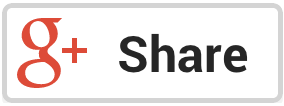





furrball
February 8, 2012 at 8:44 am (13 years ago)A USB bus-powered version would’ve been better. One with a Variax jack would have been better still. I pass.
m
February 18, 2014 at 5:46 pm (11 years ago)Nice review. I also should add that using POD HD as an audio interface has its shortcomings. I’m not sure if it’s the driver isn’t very good, the hardware or both, but the fact is that they start making audible artifacts if you are like me and use a lot of live VSTs (non-rendered/frozen). This is specially true when you enable the heavy master chain plugins.